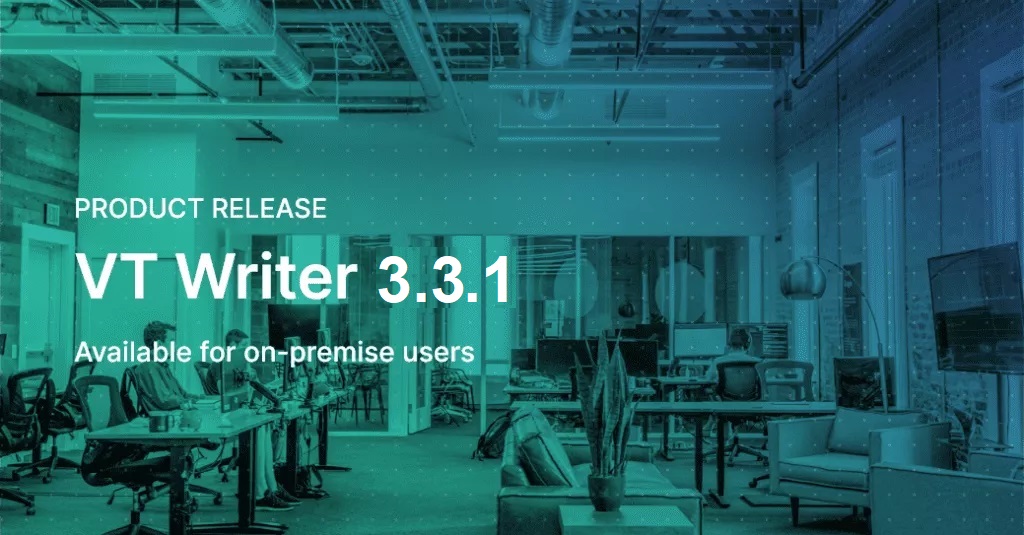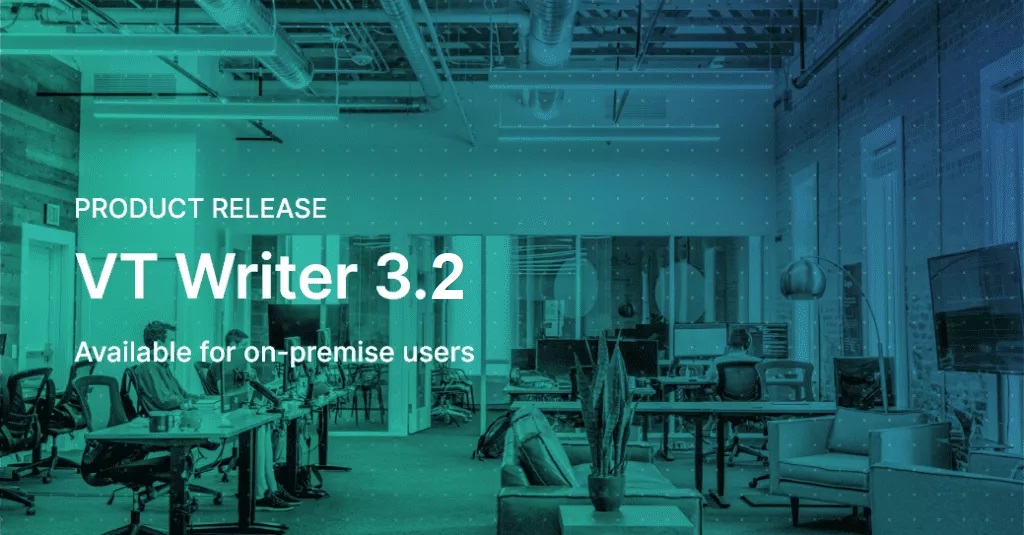What’s new in VisibleThread for Docs 2.10
Eoin here, VisibleThread head of engineering and support. The new VTDocs 2.10 release is now available and ready for download. I wanted to write about what’s in this latest release and some use cases.
First things first; to get access to the release check out the support forum entry. It tells you how to update your installation and the mechanics of getting 2.10
We really love customer feedback. It helps us build a better product. And we’ve listened to a lot of great feedback from customers and this has driven our prioritization for this 2.10 release.
So, highlights in this release include:
- Import from CSV (Excel) to new and existing dictionaries
- Partial term matching
- New PDF Reports for all major views
Let’s take a look at each of these in detail.
Import from CSV (Excel) to new and existing dictionaries
One piece of feedback we hear a lot is that using dictionaries to analyze and track documents and folders against keyword lists is fantastic. Getting that initial keyword list into VisibleThread however, can be somewhat time consuming. In 2.10 we have introduced the capability to import quality or concept dictionary terms from CSV format into new dictionaries, or merge into existing dictionaries.
Some example use cases:
- You have a list of ‘risk’ or ‘win theme’ keywords already defined in a text or MS Excel file and you want to get them into VisibleThread.
- You have a list of keywords already defined in VisibleThread and you would like to export it to Excel to make modifications to the list in Excel.
- You already have a dictionary in VisibleThread and you want to add to that from Excel (CSV).
All of these tasks can now be completed in a matter of seconds.
To import a new dictionary from excel:
In excel, make sure you save as CSV prior to the import.
Select the ‘Dictionaries’ tab on the bottom left of the tool. Then from the actions menu select the ‘Import from text file’ option.
To export an existing dictionary:
Select the ‘Dictionaries’ tab on the bottom left of the tool. Choose the dictionary from the list and select ‘Export to text file’ from the actions menu
To import from CSV into Existing Dictionaries
The capability is available as a new button on the right hand side (see below). In this case you’re overlaying the content on an existing dictionary.
As an example, you might start with a common dictionary for each proposal, then when you want to get specific with certain additional RFP specific terms, just crank them out in Excel and overlay them on the base dictionary. Again, another big time saver.
Partial Term Matching
You can now have partial matches in your dictionaries. This means an added degree of flexibility when running scans and producing reports. The simple use case is any time you need to match on different variants of the same term, e.g. CMM and CMMi. Previously you would need to create two dictionary terms, ‘CMM’ and ‘CMMi’. Now in 2.10 you simply create one term ‘CMM’ and check the ‘match all terms beginning with’.
In the screen below, CMM will pick up both CMM and CMMi and any other variants beginning with “CMM”
This capability is available for both Concept and Quality dictionaries. Any dictionary terms that have this capability applied will appear with a ‘*’ in the quality and concept views.
PDF Reports for all major views
We have introduced a new PDF report capability into all major screens.
The following screens now have reporting built in:
– Folder Level Concept Tracking
– Document Level Concept Tracking
– Document Level Quality Analysis
– Document Level Plain Language
This makes it really easy to share with colleagues or executives who may not have direct access to the VisibleThread dashboard.
To generate the report, simply click on the ‘View PDF Report’ button on each tab. By default all content for the relevant screen is included in the report. For Quality and Concept reports, you can select particular terms to customize the output in the report.
Need more information, have some questions?
That’s no problem, simply email us at support@visiblethread.com and we will be happy to help!